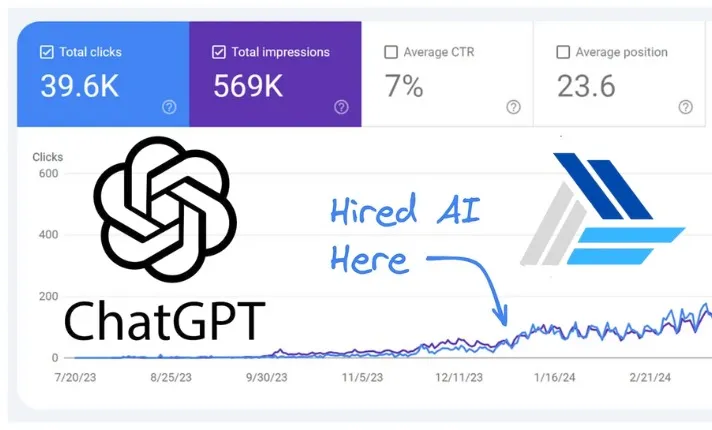How to Insert Tables in LaTeX
There are three ways to insert tables using Jimni Nomics' LaTeX Table Generator:
- Using the Insert Table button in the toolbar.
- Copying and pasting a table from another source using the Visual Editor.
- Writing LaTeX code manually in the Code Editor.
If you're new to LaTeX, starting with the Insert Table button in Visual Editor is recommended. You can easily switch between the Visual and Code Editor to see the generated code for your table.
Creating a Simple Table in LaTeX
To create a basic table, use the tabular environment in LaTeX. Here's an example:
\begin{center}\begin{tabular}{ c c c }cell1 & cell2 & cell3 \\cell4 & cell5 & cell6 \\cell7 & cell8 & cell9\end{tabular}\end{center>In this example, three columns are created, and the text in each cell is centered. You can also add lines between cells for a clearer layout:
\begin{center}\begin{tabular}{ |c|c|c| }\hlinecell1 & cell2 & cell3 \\cell4 & cell5 & cell6 \\cell7 & cell8 & cell9 \\\hline\end{tabular}\end{center>Formatting Options for LaTeX Tables
Jimni Nomics' LaTeX Table Generator also supports advanced formatting options such as fixed-width tables, merging rows and columns, and customizable cell padding and line thickness.
Fixed-Width Tables
If you need precise control over column or table width, you can use the array or tabularx package:
\usepackage{array}\begin{tabular}{ | m{5em} | m{1cm} | m{1cm} | }\hlinecell1 & cell2 & cell3 \\\hline\end{tabular}FAQ
Can I switch between Visual and Code Editor?
Yes, you can easily switch between both editors to see how your table is rendered in LaTeX.
Is this tool suitable for LaTeX beginners?
Absolutely! The Jimni Nomics LaTeX Table Generator is user-friendly, with tools and guides to help beginners create tables effortlessly.
Can I create multi-page tables?
Yes, the tool supports advanced features like multi-page tables, giving you flexibility when designing tables for large datasets.
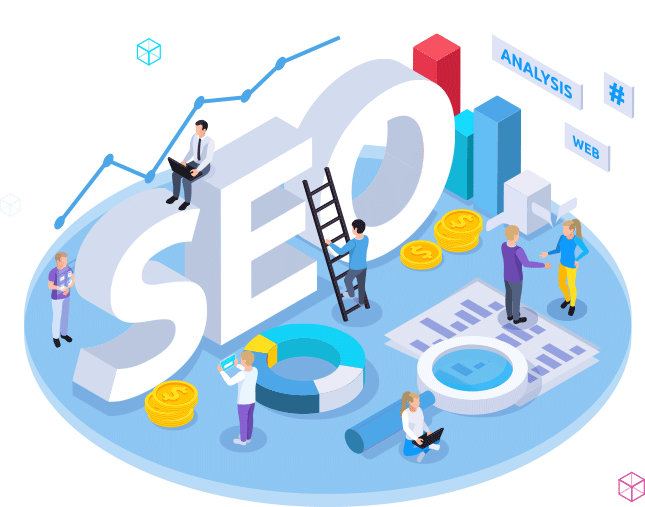
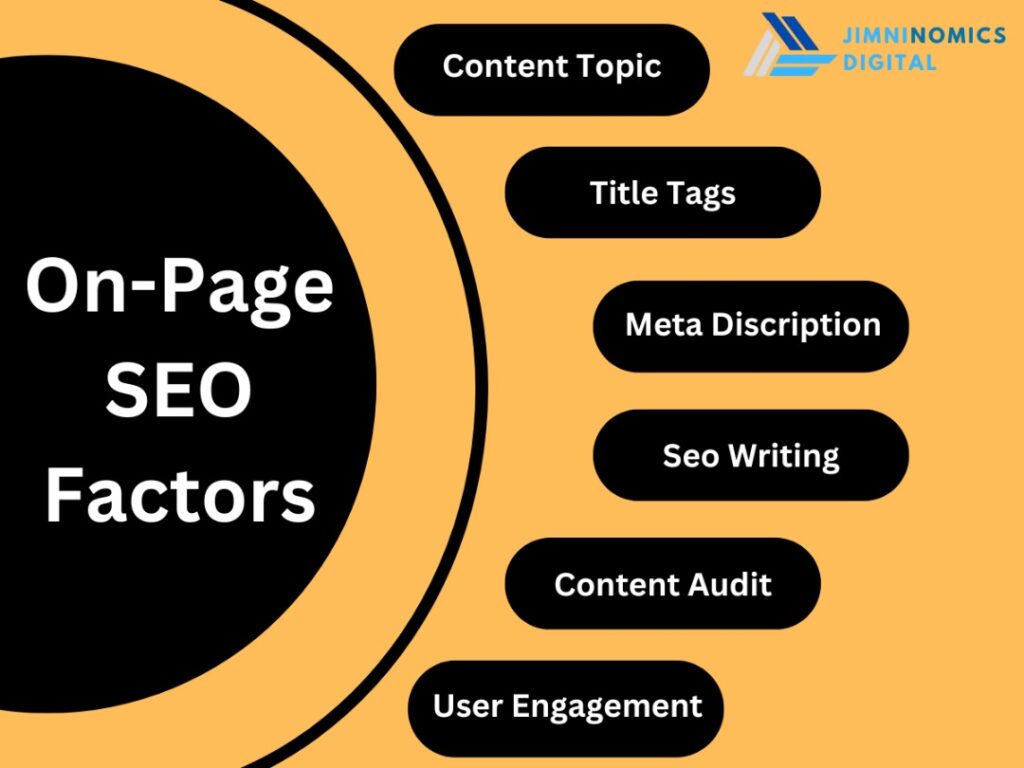
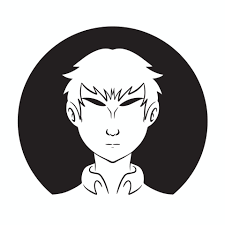 By: Jimni Nomics
By: Jimni Nomics